How cool is that
[gallery]
PSN newsletter - When images aren’t loaded the Autobot logo shows up in a newsletter about a exclusive Transformers: Fall of Cybertron offer in the PlayStation store./via Reddit

[gallery]
PSN newsletter - When images aren’t loaded the Autobot logo shows up in a newsletter about a exclusive Transformers: Fall of Cybertron offer in the PlayStation store./via Reddit

[gallery]
Current sponsor of the Accidental Tech Podcast is Optia, a puzzle game for iOS and the best one I played since Trainyard. Highly recommended.
(It has lasers, bombs and EMPs!)

Co-Optitude (Felicia Day and her brother playing old video games): Subshlike this!
I’m playing a new iPhone game with some friends, called »Say The Same Thing«. Point is for both players to try to think of the same word as a probable connection between two preceding words. It’s well made and much fun … exept for the darn fullscreen ads, that appear after almost every turn, really annoying. Luckily, for $2,99 you can switch them off. So the ads probably served their purpose, but they should just sell the game for that price instead of this advertising bullshit[1].
This is also the reason why I don’t link to the game or the creators. ↩
[gallery]
It’s some kind of magic.

I want a countdown timer, that has a simple yet flexible interface for choosing the time. Seems that it does not exist yet. ChronoSlider is way too obscure and most other countdown timers have an interface that’s way too fiddly for quickly setting a new timer. I want something like this:
[gallery]
»Your shoes are now red!«

Not only is Adobe Flash one of the most cumbersome softwares, it has the worst click target I ever experienced. The »buttons« beneath the timeline, measuring 11 × 11 pixels, are very small in the first place and I did not find any setting to change this. But to make things even worse, when activated, the clickable area is reduced by more than 25%, because the last three pixel rows don’t recognize mouse clicks any more. What the …? When you’re trying to get work done and mouse clicks on often needed buttons simply don’t work, that drives me nuts.
Green: Recognizes mouse clicks
Red: Gives a shit
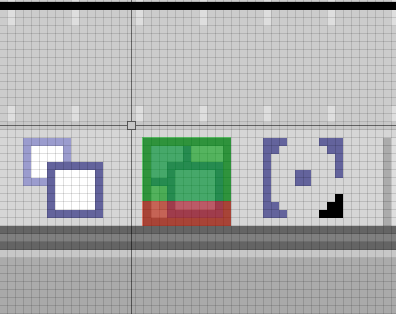
My first solution for this problem involved Hazel. Since my colleagues don’t use this precious little tool, I wanted to achieve the same with Automator and Folder Actions. For this to work, I had to include the renaming part into the Applescript.
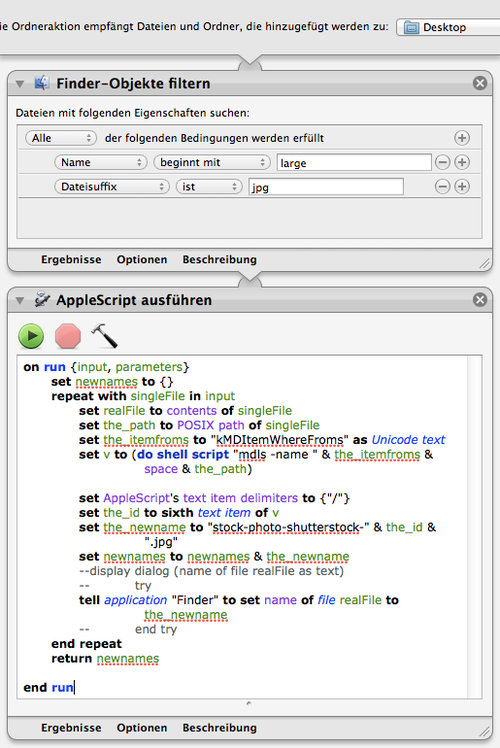 If you’re interested in stuff like this, it should be no big problem to change the script according to your needs. (My version renames images (jpg) dropped on my desktop, that have name beginning with »large«. It changes the name to a string containing the Shutterstock-ID.)
If you’re interested in stuff like this, it should be no big problem to change the script according to your needs. (My version renames images (jpg) dropped on my desktop, that have name beginning with »large«. It changes the name to a string containing the Shutterstock-ID.)
The Applescript part:
on run {input, parameters}
set newnames to {}
repeat with singleFile in input
set realFile to contents of singleFile
set the_path to POSIX path of singleFile
set the_itemfroms to "kMDItemWhereFroms" as Unicode text
set v to (do shell script "mdls -name " & the_itemfroms & space & the_path)
set AppleScript's text item delimiters to {"/"}
set the_id to sixth text item of v
set the_newname to "stock-photo-shutterstock-" & the_id & ".jpg"
set newnames to newnames & the_newname
tell application "Finder" to set name of file realFile to the_newname
end repeat
return newnames
end run
Update: Since Shutterstock does not show large previews anymore, this code is kind of obsolete, but probably adaptable for other cases.
Shutterstock recently added larger preview images, that’s great for our daily mockups. Sadly the name of these images when dragged out of Safari are just large.jpg, making it difficult to find it later on the site, More so if you have a script that usually extracts the image’s ID from the filename1. So I had to add this ID in the first place, to be able to use my other scripts later in the process (for example when ordering the images). This post on Macscripter.net provided the information on how to extract the download source from a files metadata.
I now use this AppleScript with the great Hazel to automatically rename the new larger files when dragged to my desktop. I’m not sure if the ID will always be the sixth item, but for now it works.
set the_path to POSIX path of theFile
set the_itemfroms to "kMDItemWhereFroms" as Unicode text
set v to (do shell script "mdls -name " & the_itemfroms & space & the_path)
set AppleScript's text item delimiters to {"/"}
set the_id to sixth text item of v
set the_newname to "stock-photo-shutterstock-" & the_id
return {hazelExportTokens:{newname:the_newname}}
I will post an adaption for OS X folder actions some time later.
Test.
Home is where you post your stuff. Let’s try this place.
[gallery]
LOOK, NO HANDS!
